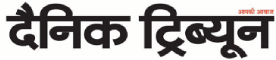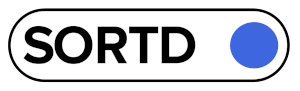Would you like to save and send a Word document as a PDF? This has many advantages: PDF files are compact, can be opened on most systems (with the help of various free tools) and – unlike Word files – hardly cause any problems in terms of compatibility and format.
Word document (.doc) that is opened by the recipient with other versions of Word or tools such as OpenOffice, is often not the case: this can lead to format changes in the text.
There are also sometimes complications when it comes to displaying images and fonts in Word documents. PDF files, on the other hand, are always displayed in the same way after opening – the original formatting is always retained.
PDFs are particularly useful if you want to send a document for printing. Because the document is then printed exactly as it is displayed in the PDF file. You can also protect your PDF document from editing with a password so that unauthorized persons can only make certain changes or no changes at all.
In addition, you can specify who is allowed to open or print the file. Compared to a Word document, a PDF file thus offers significantly more control over the subsequent display and access to it .
SnapPDF will show you different ways to convert Word into PDF file.
Convert Word file to PDF – with the “Save As” function in Word
An easy way to convert a Word document to a PDF is to use Word’s own “Save As” feature, which is built into versions 2007 and later. In the open document, go to the “File” tab and then to “Save As”.
You can then make a few more settings: For example, you can optimize your PDF document and keep it as small as possible . This is especially useful if your email provider or your favorite online tool only allows uploads with a small storage size. You can also encrypt your PDF document under the “Options” tab .
If you have selected this option, you can set the password in a new dialog box. Save the file once you’re done. This procedure hardly takes any time and is more than sufficient for most users.
However, the selectable options in Word are limited: For example, you can only protect the entire PDF file with a password – but not lock individual functions. In addition, the PDF file created in this way usually requires more storage space than is necessary.
If you want more precise control over your final PDF document, then you should use a dedicated tool like SnapPDF. If you are just looking for an uncomplicated way to convert Word files into PDFs, then the Word function described above will suffice.
Disclaimer : The above is a sponsored article and the views expressed are those of the sponsor/author and do not represent the stand and views of The Tribune editorial in any manner.
Unlock Exclusive Insights with The Tribune Premium
Take your experience further with Premium access.
Thought-provoking Opinions, Expert Analysis, In-depth Insights and other Member Only Benefits
Already a Member? Sign In Now