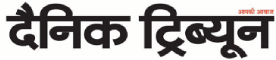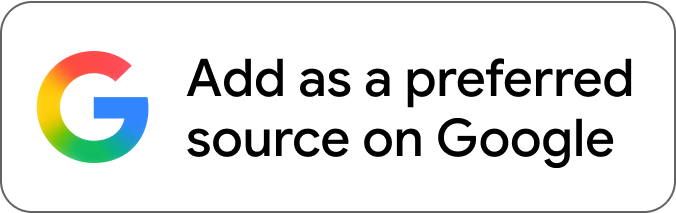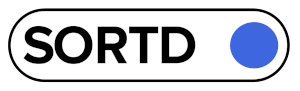A well-prepared sales report can mean the difference between delivering a compelling argument to stakeholders and leaving them unimpressed. Did you know that presentations featuring graphics are 43% more effective at influencing audiences than those that only use verbal communication?
Consider converting your typical Excel sales reports to PDFs that display facts and engage your audience through dynamic images and interaction.
This article will walk you through creating a captivating and dynamic sales report, allowing you to communicate your data and leave a lasting impact.
Steps for converting an Excel sales report to an interactive PDF
Convert Excel to PDF using Adobe Acrobat online services requires a sequence of steps, beginning with preparing your Excel document and ending with adding interactive components in Adobe Acrobat. This is a detailed guide:
Prepare your Excel sales report
- Ensure your Excel report contains all necessary sales data, including dates, product names, sales volumes, revenue, and other key metrics.
- Summarise data using totals, averages, and percentages.
- Use charts and graphs to visually portray data (bar charts, pie charts, and line graphs).
- Use pivot tables to summarise huge datasets.
- Use conditional formatting to emphasise crucial data points.
- Review and confirm that all data and images are properly prepared.
- Save the completed Excel file.
Convert Excel to PDF
- Open Microsoft Excel and open your finished Excel sales report.
- Navigate to File > Export > Create PDF/XPS Document.
- Click Options to pick individual pages or settings as needed.
- Click Publish to save the document as a PDF.
Convert an Excel sales report to an interactive PDF with Adobe Acrobat
- Open Adobe Acrobat Pro.
- Navigate to File > Open and select the PDF you prepared from your Excel report.
- Navigate to Tools > Edit PDF.
- Choose Link > Add/Edit Web or Document Link.
- Select the link type (e.g., visible rectangle) and action (e.g., open web page, browse to page view).
- In the Edit PDF toolbar, go to More > Add Button.
- Navigate to Tools > Rich Media > Add Video or Sound.
- Navigate to Tools > Prepare Form.
- Acrobat will recognise form fields automatically, but you may also add them manually.
- Choose the sort of form field you require (text field, checkbox, or radio button).
- Place and configure each form field as needed.
- Save the completed interactive PDF by selecting File > Save As and specifying a place on your computer.
- Share the interactive PDF with your audience using email, cloud services, or other sharing channels.
- To ensure a smooth presentation experience, use Adobe Acrobat’s full-screen mode (View > Full Screen Mode).
Advantages of converting sales report to PDF for presentation
Enhanced engagement
Incorporation of links, buttons and media makes the report more attractive and easy to navigate. Data that allows dynamic interactivity increases engagement.
Improved accessibility
Interactive PDFs allow the user to open them on any platform with similar formatting; hence, they are accessible to everyone. As such, when saved offline, it is convenient and flexible.
Professional presentation
An interactive PDF keeps the original professional look of an Excel report in terms of its layout, fonts and colours. Multimedia elements make this presentation better by improving the overall experience for viewers.
Enhanced data visualisation
Interactive PDFs maintain Excel’s charts and graphs, thus enriching data visualisation. This kind of interaction may facilitate a user’s easy understanding of complex data sets.
Easy to navigate
Interactive PDFs provide hyperlinks, buttons, and a clickable table of contents to facilitate readers’ movement through the report. Hence, users can quickly refer to different parts or external resources, increasing usability.
Secure and controlled sharing
To maintain secrecy about the information in these documents, they have been equipped with tight security features like passwords and permissions controls.
Efficient review and feedback
Users can contribute comments and annotations directly to interactive PDFs, simplifying the review and feedback process. Form fields can also be used to collect additional information, increasing interactivity.
Long-term storage and archiving
PDFs are great for long-term preservation and archiving, as they retain document content and format over time. They are less susceptible to data corruption, ensuring consistent future access.
A cost-effective solution
Interactive PDFs eliminate the need for printing, saving money on paper, ink, and other costs. This digital format also helps to promote environmental sustainability by reducing paper consumption.
Wrapping It Up
Transforming an Excel sales reports to PDF can significantly improve your presentations’ engagement and effectiveness. By following the techniques mentioned in this article, you can produce a professional and dynamic sales report that will amaze your audience while effectively communicating your data.
Meticulous preparation, attention to detail, and rigorous testing are essential for creating a successful interactive PDF.
Disclaimer: This article is part of sponsored content programme. The Tribune is not responsible for the content including the data in the text and has no role in its selection.
Unlock Exclusive Insights with The Tribune Premium
Take your experience further with Premium access.
Thought-provoking Opinions, Expert Analysis, In-depth Insights and other Member Only Benefits
Already a Member? Sign In Now