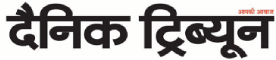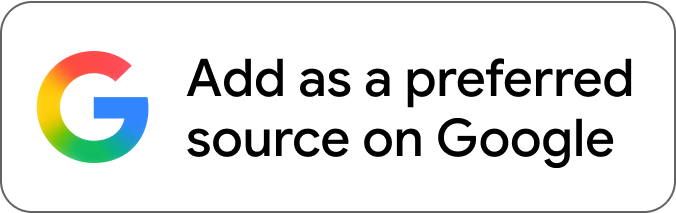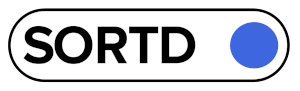We all know Excel as the super smart tool for crunching numbers and doing math stuff. But guess what? There’s more to it than just that! You see, while we’re busy making fancy formulas and figuring out big data, we might forget about something super important: making our stuff look neat and professional.
That’s where spell check and autocorrect come in, like the superheroes of the Excel world, to make sure your spreadsheets look super slick and accurate.
Now, we’re all Excel users, right? We’ve spent time playing with those fancy formulas and staring at those tricky charts. But in the middle of all that, we might mess up on some simple things, like spelling or getting words right. And you know what?
Those little mistakes can mess up even the coolest spreadsheet. That’s where spell check and autocorrect save the day. They’re like your trusty sidekicks, helping you fix all those tiny errors.
Finding Mistakes with Spell Check
Imagine you’re working on your spreadsheet, and suddenly, you realize some words are misspelled. Uh-oh! Don’t worry – Spell Check feature in Excel is here to help. It’s like a super-smart robot that goes through your spreadsheet, looking for misspelled words. Just go to the ‘Review’ tab and find the ‘Spelling’ button. Click it, and spell check starts its magic. It’ll show you where the mistakes are and suggest the right words.
And guess what? You can even teach spell check new words. If you’re using special words that aren’t in regular dictionaries, just tell spell check to remember them. That way, it won’t bug you about those cool technical terms.
Autocorrect: Your Time-Saver
Let’s talk about the Excel autocorrect feature. Ever get tired of typing the same long words over and over again? Autocorrect is like your typing buddy. It can remember those long phrases and turn them into just a few clicks. So, instead of typing “Quarterly Financial Report” every time, you can make a shortcut like “QFR” – and bam! Autocorrect changes it for you.
Setting up autocorrect is easy-peasy. Just go to ‘File,’ then ‘Options,’ and find ‘Proofing.’ Click on ‘AutoCorrect Options,’ and there you go – your very own typing magician. And here’s the cool part: it can also catch those silly mistakes you make while typing fast.
Making Your Text Look Awesome
You know those titles, labels, and text you put in your spreadsheet? They’re like the fancy decorations that make everything look nice. But a little mistake in them can mess up the whole look. That’s where spell check and autocorrect save the day again. They make sure everything you type looks clean and professional.
Let’s say you’re making a budget sheet, and you have labels for expenses. Imagine if “Entertanment” is misspelled – it doesn’t look good. With spell check, you catch that mistake before anyone sees it. Your spreadsheet looks slick and ready to impress.
Data Validation and Spell Check: A Perfect Duo
Now, let’s talk about teamwork. You know, when two superheroes join forces? That’s like data validation and spell check. Data validation checks if your numbers are correct, and spell check makes sure your words are right. They team up to make your spreadsheet a fortress of accuracy.
Think about a spending plan. You use data validation to make sure only the right spending categories are entered. And spell check jumps in to make sure those categories are spelled perfectly. It’s like a double-check that makes your spreadsheet even more reliable.
Mastering Multilingual Documents
In this big world, spreadsheets sometimes need to speak different languages. That’s when spell check shines. It can switch between languages, making sure everything you type is correct, no matter where it’s from. So, if you’re working with people from other countries, your spreadsheet still looks awesome and accurate.
For example, you might have sales data in English and French. Spell check can handle both, making sure your numbers and words are top-notch, no matter who’s looking.
Conclusion
So, there you have it – the magic of spell check and autocorrect. They’re like the unsung heroes of Excel, making sure your work looks amazing and accurate. They catch those little errors that can sneak in when we’re not looking. Next time you’re creating an Excel masterpiece, remember to invite these superheroes to the party. They’ll help you make your spreadsheet shine like a pro. So go ahead, rock that Excel world with your spell-checked, autocorrected brilliance!
Disclaimer : The above is a sponsored article and the views expressed are those of the sponsor/author and do not represent the stand and views of The Tribune editorial in any manner.
Unlock Exclusive Insights with The Tribune Premium
Take your experience further with Premium access.
Thought-provoking Opinions, Expert Analysis, In-depth Insights and other Member Only Benefits
Already a Member? Sign In Now